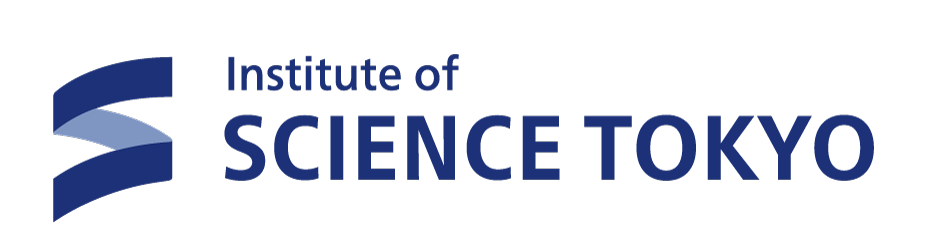Science Tokyo Auth. System Password Reissue
This page explains how to reissue your password by yourself when you forget or want to change your password.
Index
Science Tokyo Auth. System Password Reissue
-
1. Please go to the top log-in page for Science Tokyo Auth. System.
Click here to jump to Science Tokyo Portal.
When you scroll down on this page, you will find "Agreements on Information and Communication Infrastructure". After you have read carefully and understand it, please click the "Agree" button.
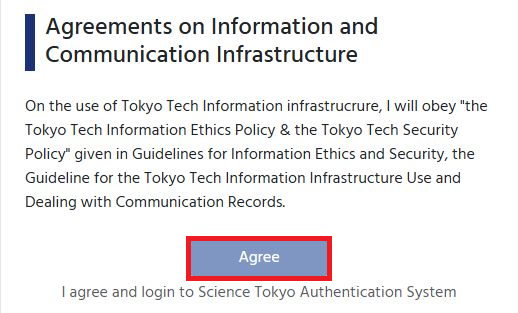
-
2. Click "Forget Password?"
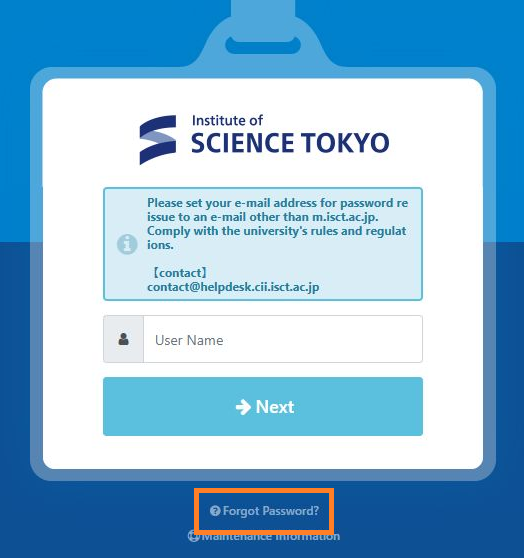
-
3. Enter the email address that you previously registered as a password reissue and click the "Submit" button.
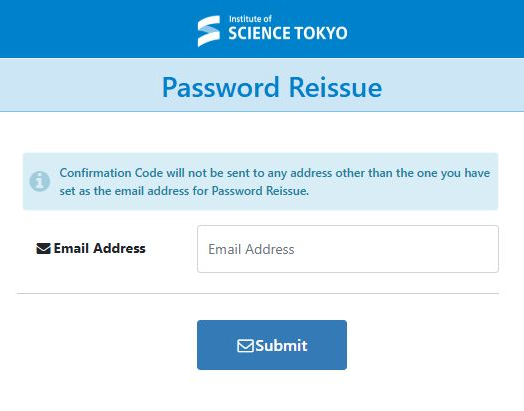
-
4. Confirm that the following email has been sent to the email address you entered. Confirmation Code is written in it.
※ If you don't receive any emails, you might register another email address for password reissue.
※※ If you can't remember the email address for password reissue, please contact here.
※※※ If you register an email address such as "@docomo.ne.jp", "@ezweb.ne.jp" etc, you need to configure to allow emails from "@ex-tic.com" on your phone.
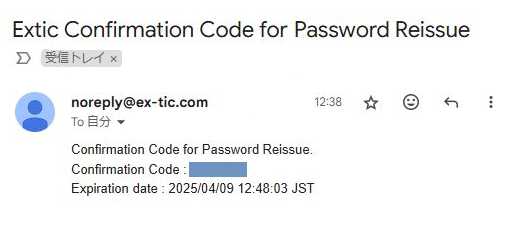
-
5. Enter the confirmation code to "Confirmation Code" field.
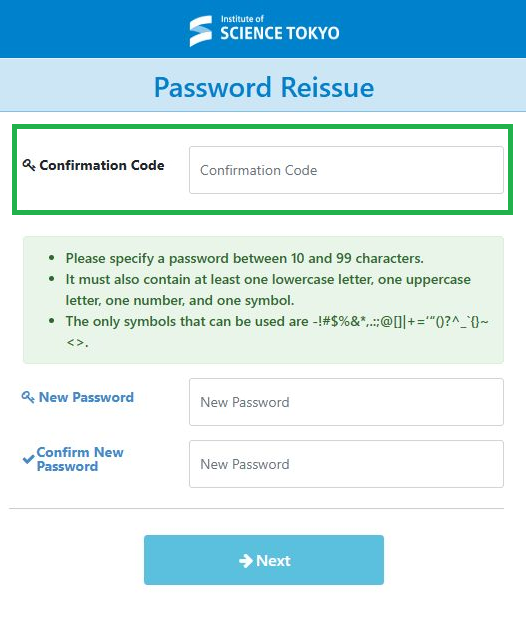
-
6. Enter a new password to both "New Password" and "Confirm New Password" fields.
Click the "Next" button.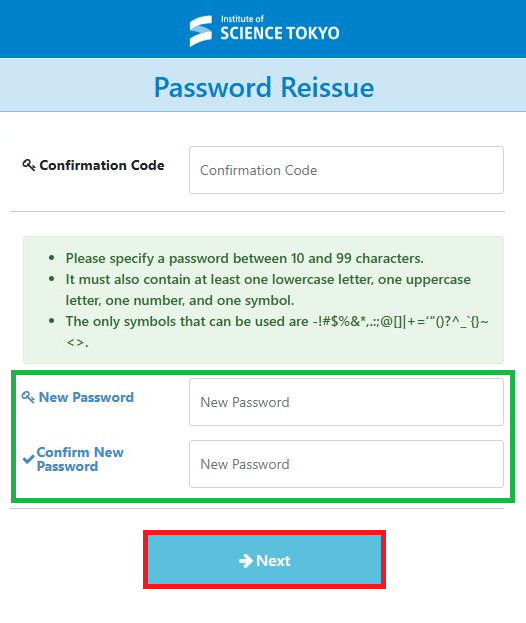
-
7. When the password reissue is comleted successfully, the system shows the following screen. Please click the "Go to login screen" button to go back to the top login page and confirm that you can log in to the System successfully.
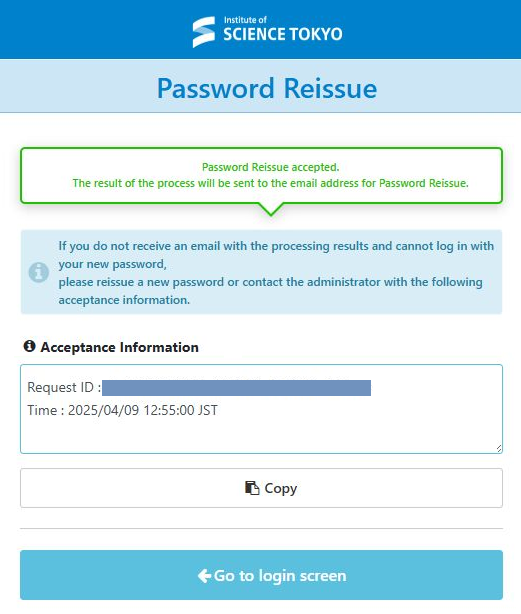
How to Log in to Science Tokyo Auth. System
Please refer to this page and try to log in to the Science Tokyo Auth. Ststem again.FAQ
Please refer to FAQ here.
Any Questions
Please contact here.
Science Tokyo IT Help Desk
Updated: 2025/7/22